Laguna Teals Lightroom Preset Pack
$6.99
Give your photos a splash of Laguna with the new Laguna Teals Presets by World Champion Skimboarder, Amber Torrealba.


This Adobe Lightroom Preset pack comes 20 different variations to help you get your photo right where you want it:
(10) – Lightroom Mobile Presets
(10) – Lightroom Classic Presets
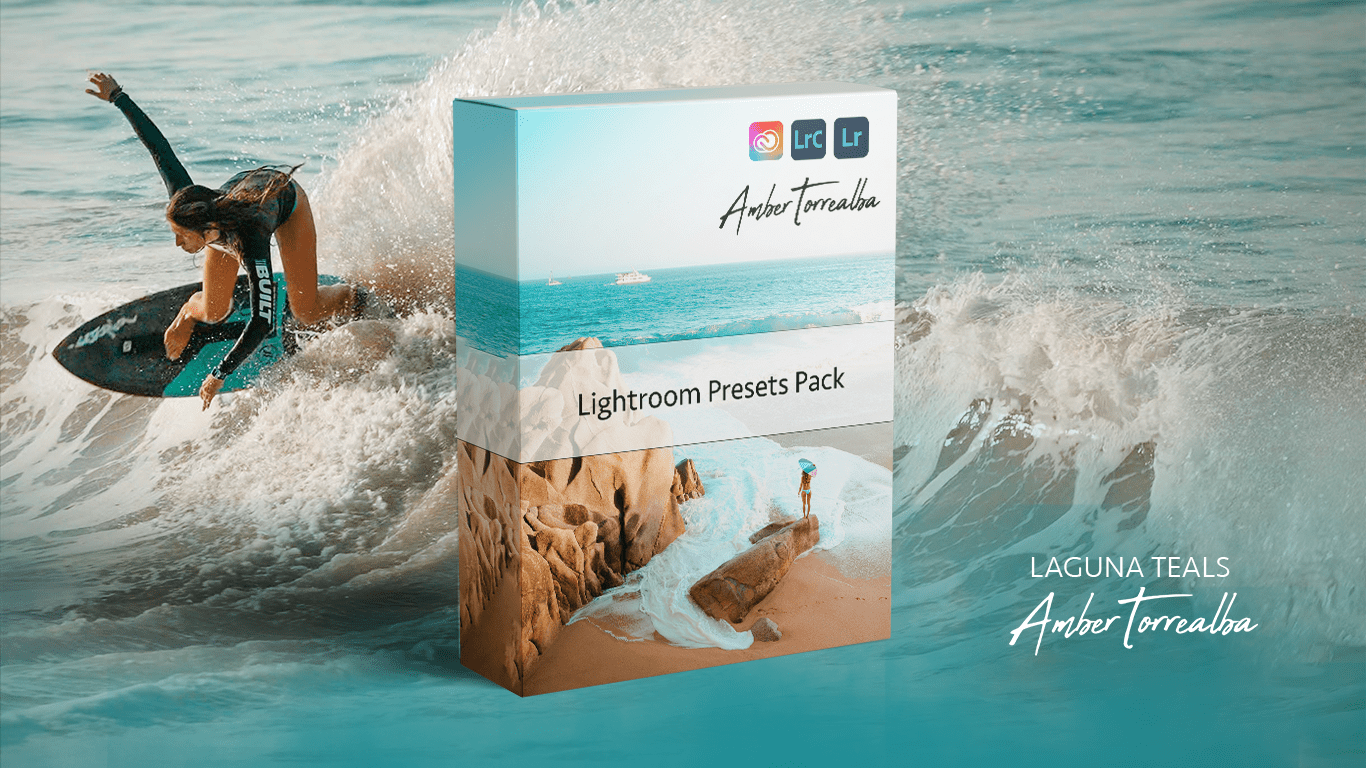
How to import:
Import presets
You can import these presets once purchased into Lightroom on your computer with just a few clicks.
- Open the Presets panel by clicking the Presets icon at the bottom of the Edit panel. Then click the three-dot icon in the upper-right corner of the Presets panel, and choose Import Presets. Alternatively, you can import presets from the Menu bar by choosing File > Import Profiles & Presets.
- In your Finder (MacOS) or Explorer window (Windows), navigate to the preset files that you want to import. Select a single preset or multiple presets. Creators sometimes deliver presets in a ZIP file. You can select and import a ZIP file of presets into Lightroom without unzipping them.
- Click the Import button in your Finder or Explorer window. You now see the imported presets in the Presets panel. You can preview how an imported preset will look on an open photo by hovering over the preset, and you can apply the preset to a photo with one click.
Note: Any preset that you import into Lightroom on a computer automatically syncs to Lightroom on your mobile devices too, so you can apply the same presets to photos no matter where you are.